Creating Import Sheets from Visio Diagrams
If you have previously used a NetZoom product, you may already have many rack diagrams (front and rear views) created using NetZoom shapes in Microsoft Visio. The NetZoom Visio Add-in can be used to automatically create import sheets from these Visio diagrams to load these racks into NetZoom.
There are two kinds of rack diagrams that can be converted into NetZoom import sheets – Single Rack Diagrams and Multi Rack Diagrams.
Single Rack Diagrams require you to have a Microsoft Visio file in NetZoom RackBuilder format with two sheets: Front and Rear. The Front sheet must contain the front view of the rack configured with devices. The Rear sheet must contain the rear view of the rack configured with devices. Diagrams must contain NetZoom shapes; otherwise they will not be imported.
Multi Rack Diagrams require you to have a Microsoft Visio file with multiple sheets each corresponding to locations. Each sheet should only contain the front view of the racks for that particular location. You may have multiple racks within one sheet. Diagrams must contain NetZoom shapes; otherwise they will not be imported.
Note: Any connections or watermarks as part of the rack diagram will not be imported. However, data that is part of the shape data in the rack will be imported. Make sure the racks contain appropriate and accurate data prior to import. Rack diagrams will only import NetZoom shapes.
There are some items to be aware of when importing a diagram from Microsoft Visio into NetZoom:
- All shapes must be NetZoom shapes otherwise they will not import
- Composite views of equipment cannot be broken down into modules for import.
- Properties from Visio diagrams can be imported if the property exists or is created in NetZoom first.
- Diagrammed connectivity will not be imported. To create an import sheet:
- Click the Create Import Sheet
 button. A navigation window will pop up.
button. A navigation window will pop up.
- Select the Visio diagram you want to turn into an import sheet. Note: this diagram must be properly formatted.
- When complete, provide a name and save location for the Excel spreadsheet
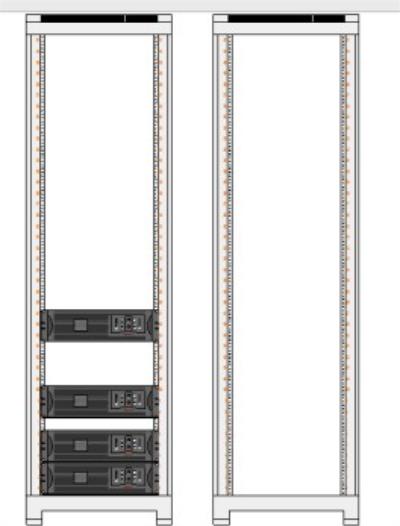
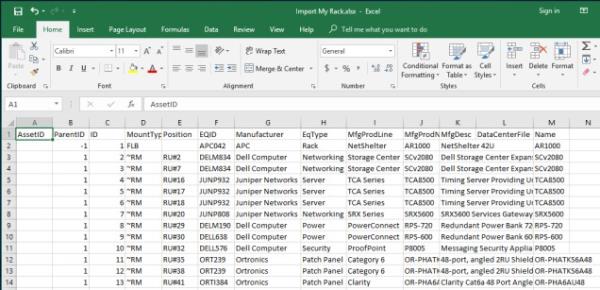
Last Updated: Thursday, August 13, 2020
NetZoom, Inc.
